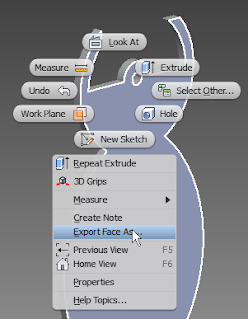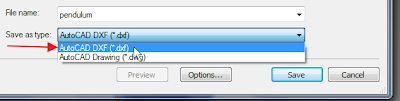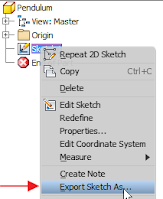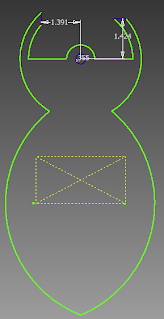Sketching in AutoCAD vs. Sketching in Inventor:AutoCAD and Inventor share the same basic set of drawing tools, but there are several major differences between the two programs. AutoCAD is primarily a 2D drafting program, whereas Inventor really excels in 3D. As such, their tools each have a different set of strengths. With enough practice, AutoCAD can become faster for generating 2D drafts, and is preferred in many industries for 2D work. For our purposes, Inventor outshines AutoCAD in ease of use, as well as 3D modeling. It's still important to learn the basics of AutoCAD because of its prevalence in industry, as well as its compatibility with the lasercamm software.
Exporting Inventor to Autocad:In order to prepare your 3D model for the lasercamm, it must first be exported to AutoCAD. There are two different ways to go about this process. Both avenues require you to be in the actual computer lab to properly export, as the Virtual Labs cannot actually accomplish this task. Method 1 - Export Face:This method takes the basic geometry of a face of the pendulum, and turns it into a 2D sketch for AutoCAD. For etched lines, use "Export Sketch" instead. Ensure that you are out of sketch mode, then select the front face of your extruded pendulum, right click it, and click "Export Face As." When the dialog box comes up, name it something simple (like "pendulum"). Select Save as Type as AutoCAD DXF (.dxf), and click save. |
CAD Resources >