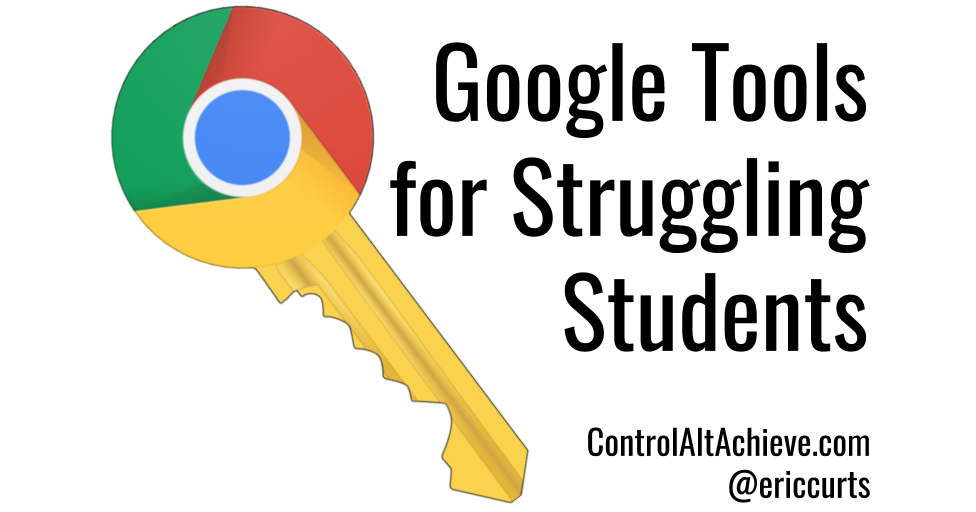Disclaimer: As with all personal/social topics, some of this content may be sensitive for students and families. Please speak with your parents/guardians for guidance when navigating the public education and support resources below.
Attending school online requires both time online as well as time offline to successfully complete required lessons. However, some students find the amount of time required to be in front of a computer daunting.
Our online courses also require students to work independently offline with their textbooks and other educational materials. This work requires the oversight of a dedicated Learning Coach, especially when students are in the early elementary and middle school years.
Students used to a traditional school setting may have to adjust to not having a teacher standing in front of them for immediate feedback. On the other hand, teacher management of distractions occurring in traditional classrooms is removed, so that the online teacher can address each student’s need on a dedicated basis. Here are some tips for staying focused in an online environment.
Silent classroom fidgets are good for keeping minds focused, here are some examples:
*If you believe you (or your student) are struggling with obstacles to academic success that may require additional services or support, such as a learning disability, please contact your (or your student's) homeroom teacher ASAP. They will make a referral to our 504 coordinator, or Special Education Department/School Psychologist, as appropriate.
How to Block Websites from the Browser
https://www.help.k12.com/s/article/How-to-Block-Websites-from-the-Browser
SUPPORT INFORMATION
About Parental Controls
K12 provides McAfee Web Protection on K12 -provided computers. McAfee Web Protection is a web filtering software that prohibits students from going to unsafe sites.
Parents are also able to block specific websites from within their browser. Please follow steps below for each browser type that the student uses. Blocking a site in one browser will not block the site when the student switches to a different browser.
Chrome
In the top-right corner of the browser window, click the Chrome menu (3-lines)
Select Settings
Click Show advanced settings
Under "Network," click the Change proxy settings… button.
Select the Security tab and then click Restricted sites
Click the Sites button
Add the site you would like to block (for example, http://www.facebook.com) and then click the Add button
When finished adding sites, click Close
Click OK
Close the Settings tab
Firefox
Click Tools
Select Add-ons from the drop down menu
Click Get Add-ons on the left side of the screen
On the top-right of the screen, in the “Search all add-ons" search box, type: block sites and then hit enter
Select Install next to BlockSite 1.1.8 (latest version at the time this KB was created)
If prompted Restart Firefox; If not prompted, close and re-open Firefox
Click Tools
Select Add-ons from the drop down menu
Click Extensions on the left side of the screen
Click the Options button on the right side of the screen next to “Block site 1.1.8” (or the latest version you have installed)
On the “BlockSite Preferences” pop-up window, Under “Blacklist” click the Add button
Add the site you would like to block (example: http://www.facebook.com) and then click OK
Repeat steps 11 and 12 until you have blocked all of the sites you wish and then click OK
Close the Add-ons tab
Internet Explorer
Click the article title below for Internet Explorer instructions