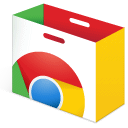Chromie the Chromebook
Give this presentation a try to get more familiar with the layout of your Chromebook. Definitely worth a look regardless of grade level or age. I bet you will learn a short cut or two to make your life a little easier. Most of these tricks work with other devices as well. One major difference is PC vs. MAC. On a PC the control key is the ctrl, on the MAC the control key is the "command" key.
The Chrome Web Store
Whether you are looking for a new app or an extension to access from the tool bar above, the Chrome Web Store is the place to go. Click the link below to access these tools. If you solely interested in apps, go into Google Drive choose New/More/Connect More Apps. Next, throw in a search term or phrase to find what you need.
NOTE: As tech sometimes throws us a curve ball. I try to add one new extension at a time to make sure it does not cause any interference, e.g. slowed computer performance. Who remembers fax machines? When they were cutting edge, we thought they were fast too. Believe it or not, some apps and extensions are not all they are cracked up to be. By installing one at a time, I can identify any issues, remove them, then try something new. When all else fails, I email Joe. :-)
Scroll down to see some of my favorites. They are not in any special order. Please share any favorites that you might have so I can add them to my list, email Audra.
Some favorites with partial descriptions from the Chrome Web Store
Read & Write for Google - We have a district account. Turn this off when not in use. Powerful tool.
Wonderfully intuitive and easy-to-use, Read&Write for Google Chrome™ provides personalized support to make documents, web pages and common file types in Google Drive (including: Google Docs, PDF, ePub & Kes) more accessible. It’s designed to help everyone engage with digital content in a way that suits his/her abilities and learning styles.
Read&Write offers a range of powerful support tools to help you gain confidence with reading, writing, studying and research, including:
• Text-to-speech to hear words, passages, or whole documents read aloud with easy-to-follow dual color highlighting
• Text and picture dictionaries to see the meaning of words explained
• With speech-to-text, dictate words to assist with writing, proofreading & studying
• Word prediction offers suggestions for the current or next word as you type
• Collect highlights from text in documents or the web for summarizing and research
• Create and listen to voice notes directly inside of Google Docs
• Simplify and summarize text on web pages to remove ads and other copy that can be distracting
Share to Classroom - Use this tool when things pop up unexpectedly that might enhance the conversation.
Get your class on the same (web)page, instantly.
Google Classroom Teachers: Save time and create a more interactive class with the Share to Classroom extension. The extension allows you to push webpages to any of your Classroom classes, so they open instantly on your students' computers. With this extension, you can get your students on the right page, quickly and reliably every time. You can also post announcements, create assignments, or save webpages to post to Classroom later.
Students: The Share to Classroom extension gets you to webpages your teacher shares, without you having to type out the whole URL. You can also push web pages directly to your teacher.
One Tab - Because this never happens to me.
Whenever you find yourself with too many tabs, click the OneTab icon to convert all of your tabs into a list. When you need to access the tabs again, you can either restore them individually or all at once.
When your tabs are in the OneTab list, you will save up to 95% of memory because you will have reduced the number of tabs open in Google Chrome.
Privacy assurance - Information about your tabs are never transmitted or disclosed to the OneTab developers. The only exception to this is if you intentionally click on our 'share as a web page' feature that allows you to upload your list of tabs into a web page in order to share them with others. Tabs are never shared unless you specifically use the 'share as a web page' button.
Additional Benefits - Depending on how many scripts are running inside your tabs, moving them to OneTab can also speed up your computer by reducing the CPU load. We have also had reports that this also contributes to your computer resuming from sleep more quickly.
URL Shortener - To shorten those long web addresses for quick sharing.
goo.gl url shortener is an extension which allows you to shorten the current website URL with the Google URL Shortener service http://goo.gl/
► Features
● Auto copy to clipboard
● QR Code
● Highly customizable
● Incognito mode
► This extension can access
● Your data on www.googleapis.com and www.google.com
This permission is necessary to short url with goo.gl api and save it to goo.gl history/dashboard
● Your tabs and browsing activity
This permission is necessary to get the url of the page you want to shorten
► Note
● If you want keyboard shortcuts and context menu you can try the full version http://goo.gl/PiyX
Pinterest Save Button - self explanatory, I think. :-)
The Pinterest Save button lets you save any idea you find around the web so you can easily get back to it later.
The Pinterest Save button also has built-in visual discovery technology—hover over any image and click the visual search tool to instantly discover visually similar ideas on Pinterest.
Extensity - quickly enable or disable extensions or open an app. They sometimes run in the background so this helps with system performance.
Tired of having too many extensions in your toolbar? Try Extensity, the ultimate tool for lightning fast enabling and disabling all your extensions for Google Chrome. Just enable the extension when you want to use it, and disable when you want to get rid of it for a little while. You can also launch Chrome Apps right from the list.
* Keep your browser fast - disable extensions that you won't use right away.
* Keep your toolbar clean
* Ideal companion for extensions collectors.
* Turn all extensions off (and back on) with a single click.
* Quick switch between several extensions groups using the Profiles feature.
* Keep computers in sync with Chrome Cloud Storage support.
Google Translate . It's all Greek to me.
Highlight or right-click on a section of text and click on Translate icon next to it to translate it to your language. Or, to translate the entire page you're visiting, click the translate icon on the browser toolbar.
Learn more about Google Translate at https://support.google.com/translate.
By installing this extension, you agree to the Google Terms of Service and Privacy Policy at https://www.google.com/intl/en/policies.
UPDATE (v.2.0): Now you can highlight or right-click a text and translate it vs. translate the entire page. You can also change extension options to automatically show translation every time you highlight text.
Loom - Screen capture and record on the fly. Love this tool!
Capture, narrate and instantly share videos to communicate faster, clearer and friendlier. 100% free!
With one-click to record, one-click to finish and a publicly shareable URL automatically copied to your clipboard, Loom is changing desktop communication as we know it by making video easy and fun to use.
*Why Video Communication?* .... Why NOT?
94% of people saying it helps increase productivity and studies showing video increases information retention by 54% versus text truly making it the most efficient way to share knowledge for everyone.
*Use Cases*
Loom is incredibly flexible in use cases with Full Desktop Recording, Front Facing Camera, or Tab Only:
- Executives use it for company updates and building culture.
- Designers for giving feedback and design walkthroughs.
- Product Managers use it for new initiative pitches and team stand up.
- Marketers use it for creating new feature assets and collecting testimonials.
- Sales uses it for lead generation and email communication.
- Teachers use it for lesson recaps and student presentations.
- Engineers use it for bug documentation and code comments.
- Customer Care uses it for FAQ videos and real time support.
*Product Specs*
- High-Quality Video
- Unlimited Storage: No need to worry about re-recording videos, quotas, or running out of space on your computer.
- Embed Anywhere: We instantly generate Embed HTML so you can put it anywhere on the internet you’d like!
- MP4 Format: The video is available for download as an MP4. We handle converting the video for you on our servers so you can simply download and use anywhere.
- Unlimited Recording: With no limitations you can record for hours at a time if you’d like. Feel free to use the Pause/Start functionality as well.