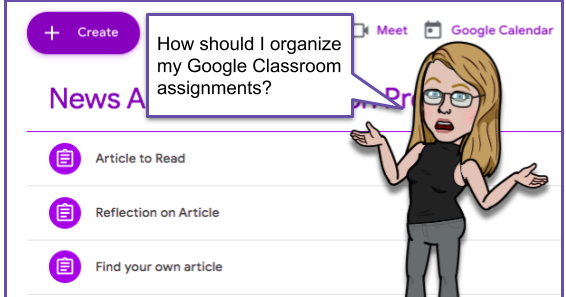Creating Assignments
Watch Eric Curts' video on the basics of creating assignments and then click on the "How do I organize my Google Classroom? " image to read @JenRoberts1 blog post that describes 4 organizational examples of assignment efficiency. As you brainstorm the best way to create assignments for your classroom, consider what way will improve work flow for you and your kids. More on this topic will be discussed in Advanced Features in terms of Hyperdocs and in Best Practices in regards to organizing. For written step-by-step directions for creating assignments, click here.
Remember to check your document settings as you are creating! You can allow the student ONLY to view, EDIT (if you'd like whole class collaboration), or make a COPY for each student.
Even if you just want students to begin writing from a blank document, create a blank template and attach to the assignment! This way you get a copy in classroom and can see them as they work.
Creating Quiz Assignments
To post a quiz that will automatically import grades to your GC gradebook, you can use the Quiz Assignment post. This will generate an assignment with a blank Google Form (formatted as a quiz) attached. After adding all assignment details, you may open the form to add your questions and format your quiz details. When finished, just like other posts, you have the option to Save, Post, or Schedule this quiz.
The video attached on the left demonstrates this process in detail. For written instructions regarding creating Quiz Assignments, click here.
If creating quizzes in Forms is new to you and you need a more detailed explanation, click here for a link to Eric Curts's one hour webinar.
Creating Questions
Some days you don't need a full quiz for a topic, but rather just an answer to a quick question. The Question option on the Classwork tab is perfect for this! When posing a question for students, you have several options such as letting students see other responses (think: discussion board), reply to other responses, and edit their own responses. Of course, all of these can be turned off as needed, depending on the goal of your question. Just like other posting options in Classwork, you have the ability to assign a Topic for questions to make organization easier.
For written instructions to create a question in Google Classroom, click here.
Creating Materials
Occasionally you may want to simply share some pieces of information with your students--a parent permission letter, the class syllabus, a study guide... When these documents do not need to be attached to an assignment, but do need to go along with a particular #topic, you can add them as Materials. Watch the attached video to see the materials option in action! For written instructions about adding materials, click here.
Creating Drafts and Scheduled Posts
While getting your classes organized, you may have some materials or assignment ideas that you'd like to get in place, but not be 100% ready for those to be shared with your classes. In these cases, Classroom has an excellent feature that allows you to make unpublished drafts that can only be seen by teachers of the classroom. In addition, if you get your draft (or any other post) perfected, but don't want students to access until a certain time, you may consider scheduling the post to automatically open at a specific date/time. For written instructions on creating drafts and scheduling posts, click here and go to the Post, Schedule, or Save a Draft Assignment section. For visual instructions, check out the videos below.
Reusing Posts
Occasionally you may find it beneficial or more efficient to reuse a post you have created, whether it be from a class you taught last semester or a from a collaborative Classroom you share with your team. Doing this is very simple and still allows you to make modifications to the details of the assignment. For written instructions on reusing posts, click here. If a video would be more helpful, you'll find that embedded on the right.
Creating Topics
Using Topics is the number one way to keep your Google Classroom organized. Make sure to add a topic to every assignment you post. In the Classwork tab, always keep the current topic/assignments at the top. It's easy to drag and drop topics and/or assignments to where you want them at any given time.
There are two ways to add topics. Click here for step-by-step directions. You can preplan and create topics on their own or you can create/add topic to an assignment when you create that assignment. Topics are listed on the left of the Classwork page. You and your students can simply click on one of those topics to create a filter that allows you to see all of the assignments under that specific topic. Note: students will only see topics that have assignments. If you have preplanned and added topics but have not added assignments for that topic, that topic won't show up for students.
It's easy to drag and drop assignments into different topics and you can drag and drop entire topics, along with associated assignments, to reorganize how things appear in the classwork tab.