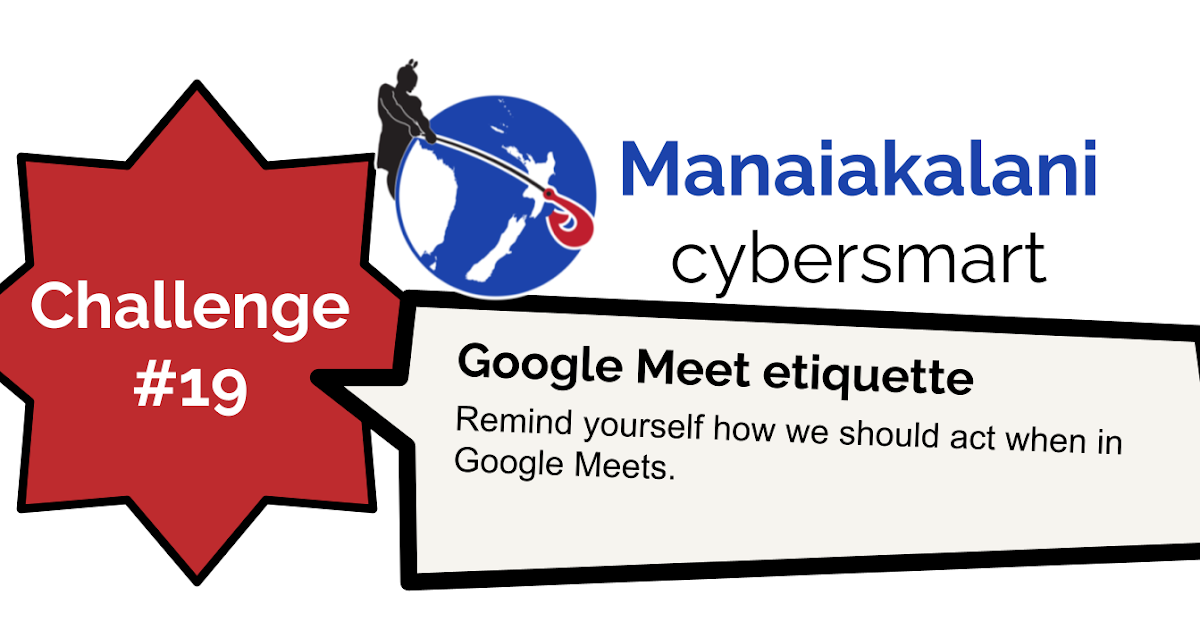Cybersmart
WEEK 5 - Term 1 - 2024
Learn: How to look after our device and interact respectfully online. SMRF: Stop, Make a copy, Rename (initials first), File (in cybersmart folder). Use the Explore tool to import images in Google Drawing.
Create: Complete cybersmart Challenge 16 to create a poster in Google Drawing. Here is the template to use: Google Drawing
Share: Uploaded your completed DLO (digital learning object) to a collaborative slide deck which will be shared via the class blog.
Being Cybersmart empowers our learners as connected citizens. When their learning is visible and accessible, anytime, any place, at any pace, our young people learn to make smart decisions and understand that every time they connect, collaborate and share online it combines to create their digital footprint.
Kawa of Care
BEFORE we even think about touching our laptops, we have to learn HOW to take care of them. You also need to take home the Kawa of Care rules and have your caregivers/parents sign it, and you have to sign it too.
Learn: Learn to check media sources, consider the purpose, and find alternative sources in order to evaluate media.
Create: Create a piece of fake media using remove.bg. Choice of create tasks: Students can choose to create a pick a path slide deck, fake news report (using remove.bg), or a Google Drawing postcard.
Share: Students can share their learning either on the class blog, using the collaborative slide deck, or on their individual blogs .
Learn: What media is, the different types of media around us, the purpose of media, and to recognise the different media that we encounter on a regular basis.
Create: Choice of create tasks. Students can choose to create either a cartoon strip, slide animation, infographic poster or wevideo film to share their learning.
Share: Students can share their learning either on the class blog, using the collaborative slide deck, or on their individual blogs .
Learn: What media is, the different types of media around us, the purpose of media, and to recognise the different media that we encounter on a regular basis.
Create: Choice of create tasks. Students can choose to create either a cartoon strip, infographic poster or wevideo film to share their learning.
Share: Students can share their learning either on the class blog, using the collaborative slide deck, or on their individual blogs .
Learn: How to edit a movie using the WeVideo chrome extension.
Create: An instructional movie using a combination of photos and video clips.
Share: Share our movie recording on our class edublog!
Learn: Online interactions contribute to our digital footprint, what makes a quality blog comment.
Create: Use Google Drawings to design a presentation which informs people about how to write a quality blog comment.
Share: Class blog post.
Learn: How to use the polyline tool. Workflow of beginning a new doc within the appropriate file and with a name that makes sense for ease of relocation.
Create: A geometric artwork using the polyline tool in google drawing.
Share: Class blog.
Learn: We are learning how to use and our manners on Google Meet.
Create: A slide deck on what we should be doing on Google Meet. Use the Slide Deck to Use button and make a copy of the slide deck and complete the tasks.
Share: We will share our slide decks on our Class Blog.
Learn: Smart learners share. By sharing we can celebrate our great work, and also get feedback and advice to take our learning to the next level.
Create: A slide introducing your class to the world.
Share: First class post on your new Edublogs class blog.
Learn: How to create a bookmark, so that we are able to navigate our learning efficiently. Practice the workflow of SMRFing (Stop, Make a copy, Rename and File).
Use Google Drawing to create a poster, which includes adding a link to text, adding a link to an image, and using word art.
Create: Use Google Drawing to CREATE a poster showing people in your class 5 of the right places to go online for learning.
Share: Upload our posters to the collaborative slide deck, and share this on our class blog.
Challenge 7 - Create a Google Drawing of Fish! An underwater scene. Google Drawn Fish
When you are complete, download your png and put it in this slide deck:
Learn: How to look after our device and interact respectfully online. SMRF: Stop, Make a copy, Rename (initials first), File (in cybersmart folder). Search for a png file, insert images using the explore tool, write text in a callout and change the colour of a callout in Google Drawing.
Create: Create a comic strip in Google Drawing.
Share: Upload completed DLOs (digital learning object) to a collaborative slide deck which will be shared via the class blog.
Learn: How to interact respectfully when working on a collaborative document. Replace an image and change the font on Google Slides.
Create: Design a slide on a collaborative slide deck to introduce yourself.
Share: Work on a collaborative slide deck which will be shared via the class screen.