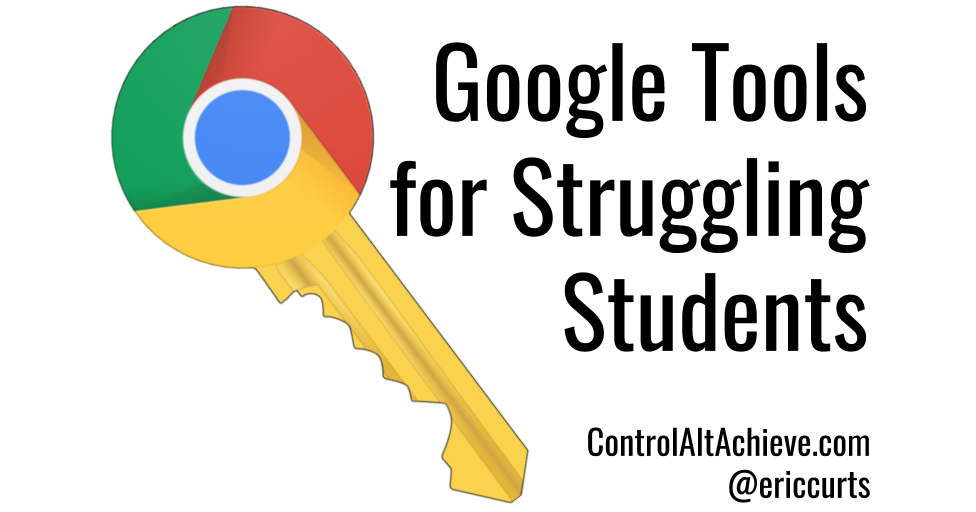Chrome Extensions & Apps
Extensions can be added to students' Chrome browsers for easy (and often free) access to tools that can support a variety of learning styles and disabilities when using web-based applications. Apps can be added from the Chrome App store to the existing library of Google Apps (ie, Docs, Slides, etc.). Please see the video tutorial below to learn how to install extensions. Here are some Extensions & Apps that have been proven to support learning for Wilson County students:
Read&Write Personalized accessibility support for writing and reading webpages and documents, including Google Drive files. More than a standard text-to-speech tool; supports independent reading for students with dyslexia or ELL, provides audio word definitions, highlighting and spell check tools, organizes research, and more. Free for teachers, but subscription fee for students. (Free 30-day trial)
ATBar Free accessibility toolbar that allows users to change the look and feel of webpages to improve readability for those with low vision, dyslexia, and other reading issues. Includes tools to increase and decrease font sizes, have text read aloud, use colored overlays, access a dictionary, spell check forms, use word prediction.
Grammarly Checks spelling and grammar on web-based platforms, including Gmail (but not Google Docs)
Voice Note II Speech to Text
SpeakIt! Text to Speech
CoWriter Universal Word recognition and grammar & vocabulary smart-word prediction. $4.99 per student per month (Free 30-day trial)
Just Read Simplifies the format of website text by removing distractions such as styling, ads, popups, and comments
Waste No Time Blocks time-wasting sites while you are working
Chrome Speak Allows you to copy and paste text that will be read aloud. You can choose a voice and control the rate, pitch, and volume. The best, most natural-sounding results seem to be with the settings at Voice:unspecified, Pitch at the lowest setting, and Rate set very low.