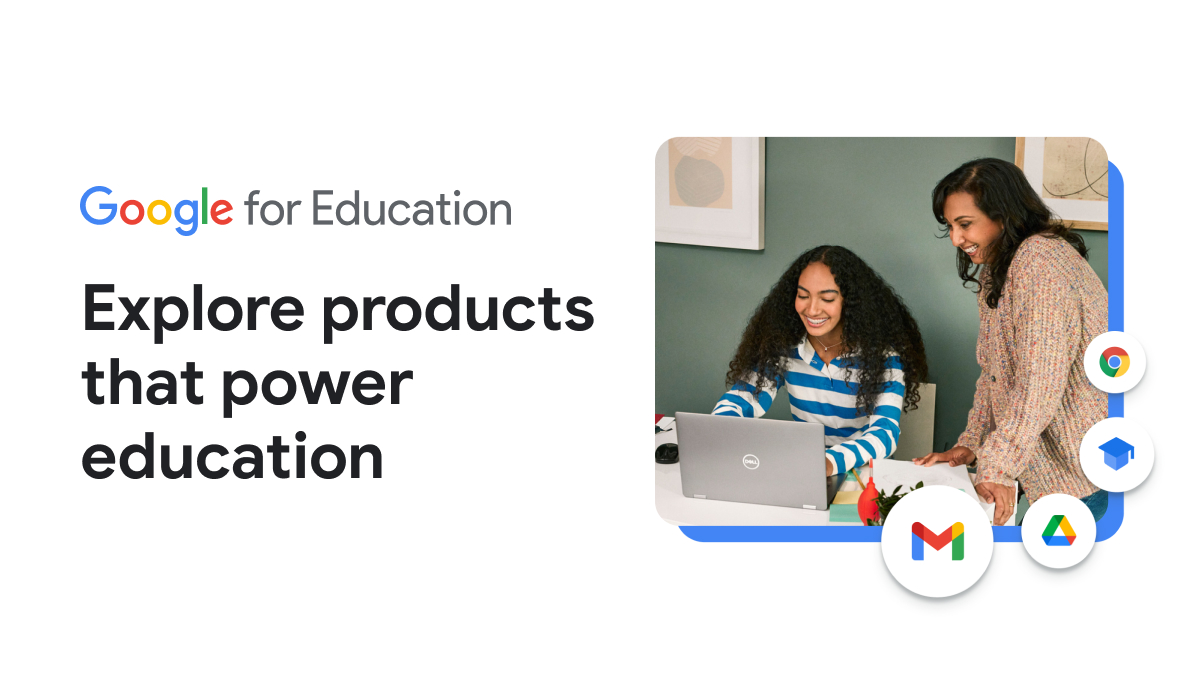TELL ME ALL ABOUT IT
Google Workspace for Education is a set of Google tools and services that are tailored for schools to collaborate, streamline instruction, and keep learning safe for students. Google Workspace for Education (formerly G Suite for Education) provides all the tools you'll need to handle remote, hybrid, or in-person learning.
GOOGLE DRIVE
Students and teachers have access to Google Drive, a cloud computing option that will provide storage for files, a continuation of work on documents from any Internet-connected location, and collaboration options among students.
What is Included:
Unlimited storage per user.
Documents and sites can be accessed and edited on almost any mobile device or tablet.
HOW DO I USE IT?
Google Drive: The Basics
New to the cloud? Watch this playlist- Tarver Academy
What is Google Drive?
Cloud storage for all your files
Ease of accessibility - get your files from any Internet-connected device
Logging in: go to https://drive.google.com. Log in with your full FFSD email address (for students, this address ends in @students.fergflor.org) and your network password.
Storage Space
Google Workspace for Education (school) accounts are unlimited
Personal accounts are limited to 15G (before fee)
Creating a Google Doc
Creating a Google Doc
Click New > Google Doc (Google Sheets or Google Slides)
Blank doc comes up in a new window
Each doc has its own web address instead of a file extension
File Management
Upload a single file from your Drive by clicking New > File upload
Upload a folder from your H: or S: drive by clicking New > Folder upload
Move folders/files by clicking and dragging
Create a folder by clicking New > Folder
Change the color of a Google Drive folder by right-clicking > Change color
Email/sharing
You can share a Doc rather than attaching a document to an email
Instead, you attach an email address to the Doc!
When you delete items in Google Drive, you are moving it to the Trash. It doesn't actually delete until you empty the Trash folder.
Change Upload Settings to Convert Uploaded Documents to Google Docs Format
Turning this on will automatically convert an uploaded Word/Excel/PowerPoint file to a Google Doc/Sheet/Slide format.
Click the gear at the top right of the Google Drive homepage, then click Settings.
Check the box next to "Convert uploaded files to Google Docs editor format" then click Done.
You only have to do this one time, ever. You can undo this process by going back to the settings and unchecking the box.
Sharing
Upload a single file from your Drive by clicking New > File upload
Sharing files and/or folders allows you to collaborate with others on a document in real-time. You can also set the sharing settings to just enable others to view/comment but not edit.
If you're in an open Google Doc, click the Share button on the top right.
If you're in your Google Drive, right-click the doc/folder that you'd like to share. Then choose Share.
Sharing Settings
Google support page: Google Drive Sharing Settings
Google Docs: Force Users to Make a Copy
Upload a single file from your Drive by clicking New > File upload
Sharing files and/or folders allows you to collaborate with others on a document in real-time. You can also set the sharing settings to just enable others to view/comment but not edit.
If you're in an open Google Doc, click the Share button on the top right.
If you're in your Google Drive, right-click the doc/folder that you'd like to share. Then choose Share.
Sharing Settings
Google support page: Google Drive Sharing Settings
Google Docs: Insert Bookmarks
Use bookmarks to link within a document to a specific section or page. Great for multipage docs, handbooks, or detailed files.
Create a bookmark:
In the Google Doc, click where you want the bookmark.
Click Insert > Bookmark.
Link to a bookmark:
In the Google Doc, select the text you want to link from.
Click Insert > Link.
In the window that opens, click Bookmarks. A list will show the bookmarks in your document.
Click the bookmark you want to link to Apply.
To remove the link or bookmark, click it, then click Remove.
Uploading a Word/Excel/PowerPoint File
Uploading a Word/Excel/PowerPoint File
Click on +New, then File upload. Then you will locate the Word/Excel/PowerPoint file to upload.
If you want to keep it as a .docx (.xlsx or .pptx file), it will not be editable unless you convert it. So you'd essentially be storing the document in Drive. You can always convert it to a Google Doc/Sheet/Slide (which makes it editable) by opening the file from Drive and clicking Open With, Google Docs.
After converting the Word/Excel/PowerPoint file to a Google Doc, a duplicate is made:
Upload Settings
To change your settings to automatically convert Microsoft files (Word/Excel/PowerPoint) to Google Docs (Doc/Sheet/Slide), see the section on this site titled "Settings: Convert to Google Docs Format".
Support
Google Doc: Publish to the Web
Check the Sharing Settings
1. Make sure the sharing settings are appropriate for your purpose. For example, if sharing with people outside of the PISD organization (parents with a Gmail address), change the sharing settings to "Anyone with the link" and make them Viewers.
Publish to the Web
1. Click on File
2. Publish to the web
3. Follow the prompts to finish publishing.
4. Copy and paste the publish link where your users can access it. For example, in an email/your website/teacher page.
Google Login
Teacher Username: first name.last name@mrhschools.net
Student Username: first name.last name@students.mrhschools.net
(Example: blue.devil@students.mrhschools.net)
WANT TO LEARN MORE?
Getting Started with Google for Education
Receive weekly training videos directly in your inbox, designed to kickstart your journey with Google Workspace for Education.