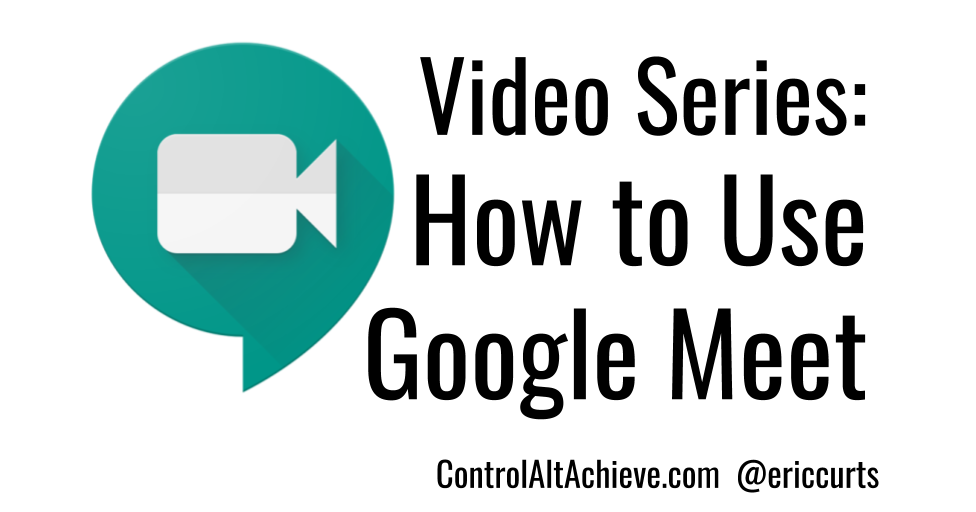Contents:
Google Present Tab for Streaming Audio/Video
Sharing Youtube and other videos with sound in a Google Meet
Google Meet Link Integrated into Classroom
Go to a Google Classroom
Click on the Gear in the upper left corner to access the Class Settings
Turn on Google Meet
Students using this link will not be able to enter before the teacher and will not be able to re-enter the classroom - as long as the teacher was the last to leave.
No longer a need to turn the link on and off or to generate a new link.
Caveats:
the link posted at the top of your Google Classroom does not work outside the district BUT once you are in the meet, the Joining information DOES work outside the district
the Joining information - including the phone number, changes about 5 minutes after you end the meeting so you cannot share this with students who rely on calling in until you have actually started the meeting
Updated instructions
Setting up a Google Meet
via Google Calendar and Add Conferencing
via Google Calendar and Add Conferencing
Click the pop-out arrow to view full screen.
ADVANTAGES:
You can schedule in advance
It gives you a link on your calendar at the meeting time
DISADVANTAGES:
Students are able to join the meeting as soon as the meeting code is generated - even if the teacher is not present
Setting up a Google Meet
Without Add Conferencing
Without Add Conferencing
Click the pop-out arrow to view full screen.
ADVANTAGES:
Students are NOT able to join the meeting early and cannot enter once the meeting has ended and all participants have left until the teacher again restarts a meeting with the same nickname
(about 5 minutes after the meeting ends they are locked out)
DISADVANTAGES:
Need to select original meeting names that others in the district would not use
An added step or 2 in scheduling these
How to set these up:
Come up with a Meet class nickname/code that would be unique in the district. I suggest starting with school initials and teacher last name
Ex: KP(teacherlastname)pd1 for a KP teacher
BB(teacherlastname) - for a Bugbee teacher
Put a recurring event into your Google calendar - in the description section, put the generic link to meet (https://meet.google.com)
add a space and the Meeting Code: KP(teacherlastname)pd1
Or just share the information with your class via Classroom
At the time of the meeting, go to Meet via the grid or https://meet.google.com
Add your meeting code and join meeting
Students can do the same once you are in the meeting
Sharing a Slideshow (or your screen) in Google Meet
Step by step instructions on sharing a slideshow with students on Google Meet. Consider recording your sessions for students to refer to later.
Once you have recorded your video, it will go to a folder called 'Meet Recordings' in your Google Drive.
Note: it will take several minutes before it is ready for you to view.
Setting up a Recurring Event in Google Meet
Using your Google Calendar, you can create a google meet event that meets multiple times using the same Meet URL.
Recording a Meeting with a
Student in Google Meet
Google Meet "Meet Attendance" Extension
District Approved https://chrome.google.com/webstore/detail/meet-attendance/nenibigflkdikhamlnekfppbganmojlg?hl=en
How to Pin, Mute, or Remove a Student from Google Meet
Select a participant from the filmstrip to mute, pin, or remove the person.Pin a participant
Click Pin in a participant's thumbnail image to pin them to the top of the list.Remove a participant
A participant from the domain that organized the video meeting can remove another participant, if necessary. In a video meeting, click the Back arrow , hover over the person, and click Remove . Mute a participant’s microphone
If you’re experiencing feedback or background noise during a video meeting, you might want to mute other people’s microphones.To mute other people, next to the person’s thumbnail, hover over their volume icon and click Mute . Helpful Tips!!
Teacher Guide To Hangouts Meet
When using Meet, participants can turn off their camera to show their profile photo instead. This can improve video meeting quality if internet speed is slow.
For large classes, use a live stream instead of having students join an interactive video class meeting. To engage students while live streaming, you can use Google Slides Q&A. Or, you can pre-record a lesson to share later.
To help students who are deaf or hard of hearing, turn on live captions in Meet. To capture student responses for a recorded class, use Google Slides Q&A.