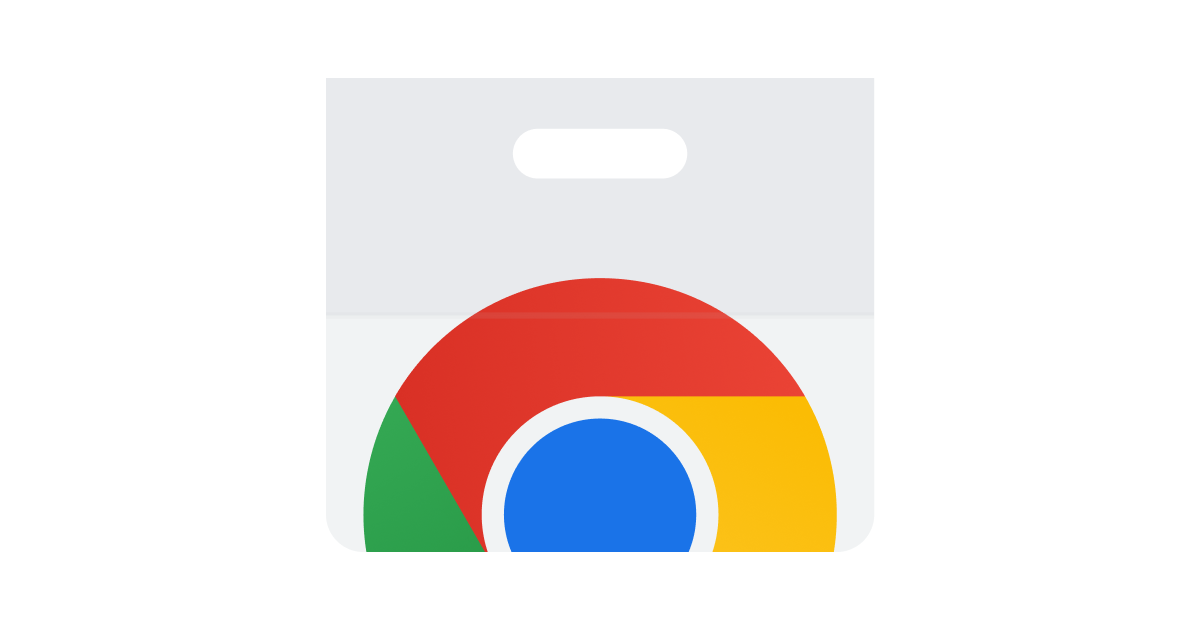When students use Google docs, copying and pasting is easy as can be. Use Draftback to view the writing process of students to determine how much time and effort they put into your assigned task.
Draftback will play back for you the writing process....replay and watch as the copying and pasting happens.
(Students and Educators must both add the Draftback Chrome Extension)
Revision History:
See earlier versions of a file
Note: In Google Docs, text that was added will be highlighted. Text that was deleted will be shown with a strikethrough.
On your computer, open a document, spreadsheet, or presentation.
At the top, click File Version history See version history.
In the right panel, click a timestamp to see an earlier version of a file. You can see the people who edited the file, and the changes they made in the color next to their name.
Optional: To name a version, click More actions Name this version.
You can add up to 40 named versions per drawing, document, or presentation.
You can add up to 15 named versions per spreadsheet.
To see edits in more detail, go to the right panel, choose a version, and click Expand detailed versions .
To return to the current version, go to the top left and click Back .
Revision History will allow a teacher to see if lots of work was done in a short period of time....signifying cheating.
Any file ever shared through Google Classroom is within your Google Drive...Use your Google Drive to search for similar assignments turned in recently or in the past.
Find files in Google Drive
You can find files in Google Drive, Docs, Sheets, and Slides by searching for:
File title
File contents
Items featured in pictures, PDF files, or other files stored on your Drive.
You can also sort and filter search results.
Get quick access to previously submitted files
Under "Quick Access," you'll see recent and suggested files.
To open a file, double-click the one you want.
For more options, right-click the file.
Search for your files
On your computer, sign into drive.google.com.
At the top, type a word or phrase into the search box.
On your keyboard, press Enter.
Filter your Drive results
To find files more easily in Drive, you can narrow search results by filtering them.
On your computer, go to drive.google.com.
At the top, type a word or phrase into the search box.
To narrow your search, click the Down arrow .
Fill out any of the following sections:
Type: File types such as documents, images, or PDFs.
Date modified: The date a file was last edited.
Item name: Searches only for the title of the file.
Has the words: Searches for words and phrases within documents.
Owner: The person the file belongs to.
Shared with: Who can view, comment, or edit the file.
Location: Whether the file is in a specific folder, "Trash," or "Starred."
Follow up: If the file has action items assigned to you, or suggestions in files you own.
At the bottom, click Search.
Google Forms for Exams:
Tips below
Now, through assigning quizzes in Google forms, teachers can lock students into the assignment and keep them from browsing the internet or searching for answers elsewhere. Another new feature will allow parents a little more control of the school-issued devices by being able to set “off hours.” The controls are similar to most parental control functionalities on devices like the Fire tablet or Kindle, which limit children from accessing certain apps and content.
Authenticity Reports within Google Classroom:
Before you begin
If you have an Google Workspace for Education Fundamentals account, you can turn on originality reports for 5 assignments per class. To get unlimited originality reports, ask your Google Workspace admin to get the Teaching and Learning upgrade or upgrade to Google Workspace for Education Plus.
You can view originality reports for 45 days. After that, you can run another report in the grading tool.
When you turn on originality reports for an assignment, students can run 3 reports on their work before they turn it in. You can’t see the reports students run. After students run their last report, they can continue to work on the assignment before turning it in.
In order to create an originality report, documents must not exceed a file size of 2MB.
Turn on originality reports when you create an assignment
On a computer, go to classroom.google.com.
Click the classClassroom.
Click CreateAssignment.
Check the Check plagiarism (originality) box.
Turn on originality reports after getting student work
If you turn on originality reports after a student submits their work, the student can't run a report until you return their work. To let students run a report, return their work and allow them to resubmit their assignment.
On a computer, go to classroom.google.com.
Click the classClasswork.
Next to the assignment, click More Edit.
Check the Check plagiarism (originality) box.
Review an originality report
When students turn in their work, Classroom automatically runs an originality report for each submitted Docs or Slides file, visible only to you. If a student unsubmits and resubmits an assignment, Classroom runs another originality report for the teacher.
On a computer, go to classroom.google.com.
Click the classClasswork.
Click the assignmentView assignmentthe student’s file.
On the right, click # flagged passages.
Related topics
Chrome Extension that will attempt to identify for AI generate Text
Try GPT Zero:
Use this webpage to detect AI written text with a solid rate of reliability.
Tools from Matt Miller:
AI Text Classifier by OpenAI: A tool released this week by the creators of ChatGPT.
GPTZero: A tool created by a college student to help educators.
Fictitious.ai: An AI detector that integrates with Canvas LMS.
AI Writing Check: A free service provided by Quill and CommonLit.
Writer's AI Content Detector: Created for web designers by available to anyone.