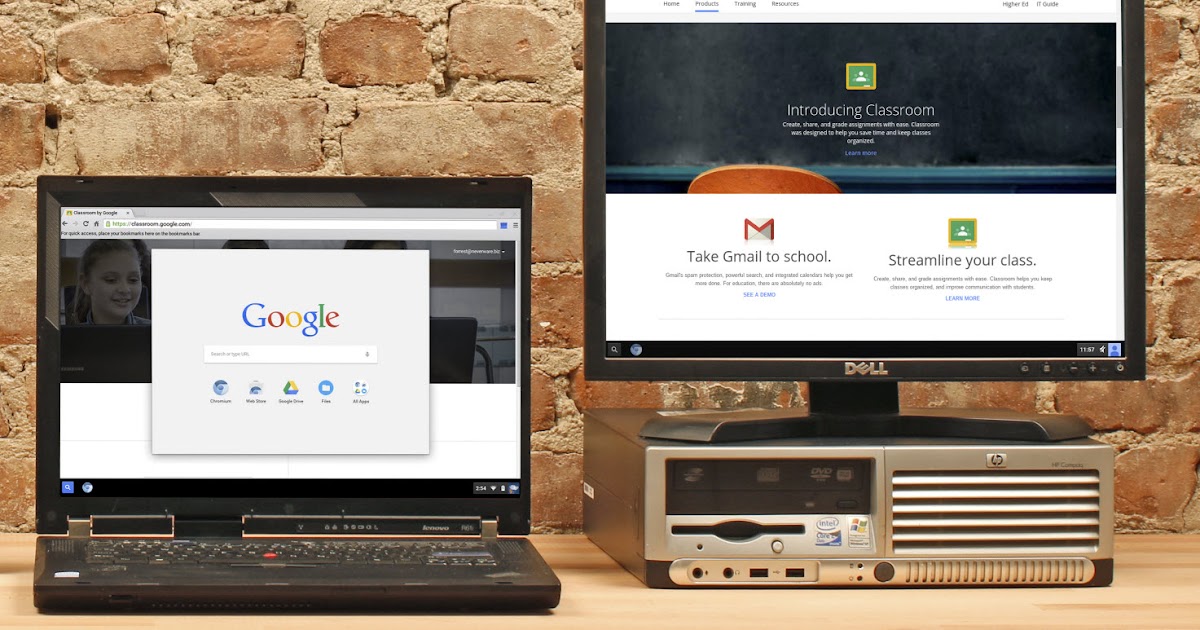Embedded Files
Deer Park Schools provides 1:1 Chromebooks for all students in grades 4-12.
Deer Park Schools provides 1:1 Chromebooks for all students in grades 4-12.
Should your family not have a working device in your home, please contact helpdesk@deerparkschools.org
Should your family not have a working device in your home, please contact helpdesk@deerparkschools.org
You can take a screenshot on a Chromebook just as easily as you can on any other computer. Whether you need to save a piece of information for reference or just need to help someone out by showing something visually, it's extremely simple. Hold the control key and hit the task switching key []]] to capture the screen.
You'll get a desktop notification to click and view the screenshot, or you can always find later it by opening the Files app.
Page updated
Google Sites
Report abuse