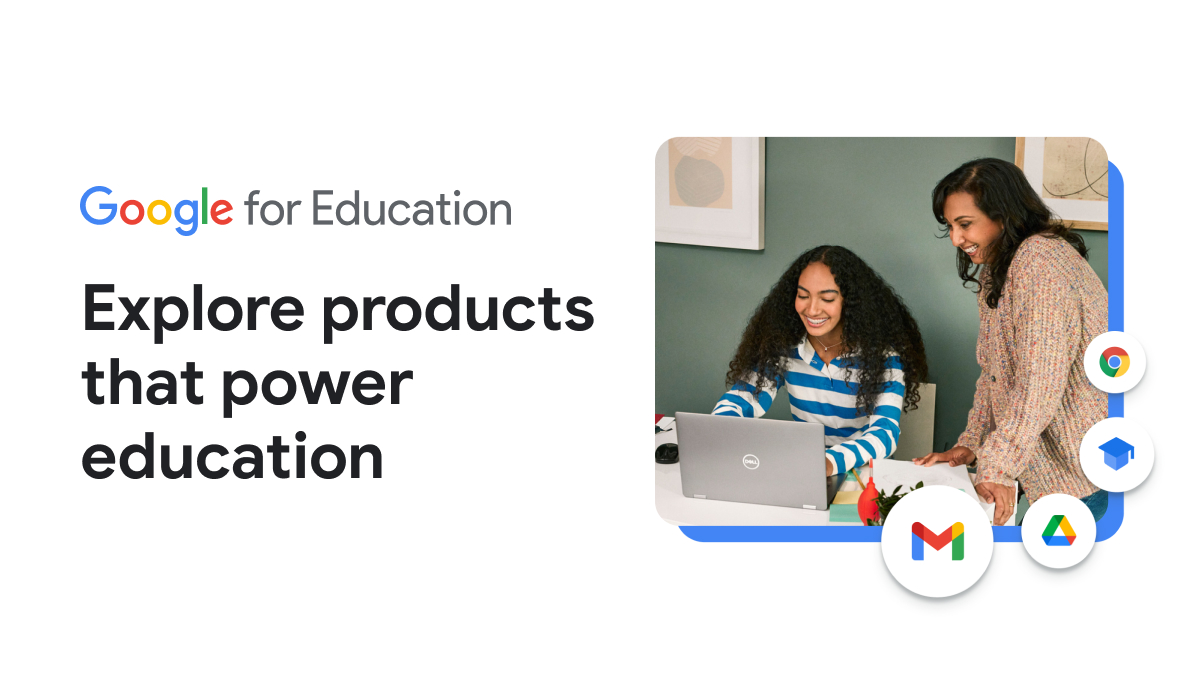Clips is a really great app for any content and any level. It is designed to make short video clips (hence the name) that you can then add stickers, emojis, and text to. In addition, there are lots of title slides, called "posters," that have built-in animation. When your project is finished, you can easily drop in a soundtrack to create a mood for your video and the app will automatically make the soundtrack fit the length of your movie.
In our short how-to video, Jason shows you how Clips can be used as a fun "Do Now" in any class. Clips can be pushed to student iPads by the IS department at any time. To give Clips a try, just let the IS department know what classes you want the app pushed out to. As always, contact Jason or Jeff for help!
By taking a photo and turning down the opacity on the image in Keynote, kids can create cartoon drawings of themselves (or anything else). This is a quick and really fun project at all levels.
0:00 - Intro
0:06 - Finished Product
0:10 - Original Photo
0:15 - Getting Started
0:48 - Import Image, Remove Background, and Resize
1:25 - Turning Down Opacity
1:55 - Begining the Drawing
2:51 - The Fill Tool
3:43 - Drawing Quickly
3:58 - Delete the Original Image
4:46 - Summary
Step-by-step instructions to create a silhouette with shapes. Great for showing the motivation/thought processes of a person or a character.
Using Apple's Keynote, we can create really personalized digital art using our favorite images, art, shapes, and more. This would be great for summarizing a time period, explaining the thoughts of a character, or making an advertisement for environmental issues.
0:00 - Intro
0:44 - Starting the Project in Keynote - Dropping in Images
3:08 - Where the Magic Happens - Remove Background/Instant Alpha
4:53 - Adding Shapes and Titles to Finish Up
7:49 - Finished Product
The Idea:
This is a very fun way to get students to be creative and one that allows anyone to create a new piece of art using any images or content area. Start with a few images, layer them, and use the "Instant Alpha" tool to create a new piece of digital art!
Jeff walks you through the process of mashing up some famous works of art to create something new. He uses Keynote and a heavy dose of "Instant Alpha" or "Remove Background" to create something new from the familiar.
Using either Google Slides or Apple's Keynote, have your students demonstrate their learning by creating a mock Snapchat or Instagram post. Both templates allow you to insert photos, videos, and text.
Find the templates at these links:
Hide clues, problems, or names by creating a "scratch-off card" in Jamboard! Also, explore the Assistive Drawing tools in the Jamboard app for Chromebook and iPad.
Sample GIF of the water cycle built in Keynote.
The Idea:
Creating an animated GIF is a great way to show motion or the steps in a process. This could work for anything from a science experiment, showing the steps of a problem, or illustrating how to shoot free throws.
Jason used Keynote and split-screen to create a series of slightly different versions of the same basic image to create the GIF.
The Task:
Using your camera, take a series of photos using "burst mode" of something in motion. It could be rolling a ball across the desk or asking a colleague to complete a fun activity to be captured digitally (see sample in the video). Then, import your photos into slides in Keynote and export all of the slides as an animated GIF.
Voice Memos is a basic voice recording app on student iPads. But, when combined with Google Drive, it can be the perfect tool for student created podcasts! Record student-led interviews, short stories, or JPS TED Talks and share them with the world.
Sample poster built in Pages
The Idea:
Creating a poster with multimedia assets is another quick idea to have students show their learning. By adding text, images, and audio, kids and cover any content at any grade level.
Jason uses Pages to show his learning on poaching with a multi-media presentation that incorporates an attractive package that his research in text, audio, and images.
The Idea:
Getting students to verbalize their thinking while solving a problem or describing the steps in a process is a great way to get content into their long-term memory.
Jason uses Keynote to solve a math problem and the audio component to explain his thinking.
The Idea:
Mind Mapping is a great way to get students thinking and making connections. It can be started at the beginning of a class and added to as new information is gathered or can be done as a review. It allows students to make visual connections to the content of any class, aiding in the acquisition of new learning.
Our sample video has Jeff walking through the process for one of his favorite topics - the Prohibition period in the United States.
A Sample Task:
Decide upon the three or four of the best bands of all time and then explain why they are your favorites. Feel free to add color, shapes, images, and audio to your Mind Maps to help the observer understand your thinking!
The Idea:
An interview is a quick-and-easy way for students to either explain their thinking on any topic in a creative way. Imagine, for example, students "interviewing" a character of a story in order to have the character explain their actions. Or, students could hold a "debate" between two historical characters.
Our tutorial walks you through the steps of the process in two different apps - Voice Memos and GarageBand. It concludes with a model interview in which Jeff is asking Jason about Ten Minute Tryouts and the thought behind them. Enjoy the special guests in the clip!
Sample Task:
Take a Bill and Ted's Excellent Adventure journey and head back to the beginning of your teaching career and interview yourself as a first-year teacher. You may ask anything you like, but here are a few suggested questions to get you started.
With so much of our class time not in class, many have found it difficult to connect with students in middle and high school. This article from Edutopia provides six challenges that will build class rapport and engage your students:
Reflecting on Experiences: Laws of Life Essays
Exploring Identity and Perceptions About It: Identity Charts
Learning Important Details: Student Inventories
Understanding Interests: Passion Blogging
Documenting Your Life: Movies, Photos, and Podcasts
Having Fun: Ice-Breakers, Games, and Accolades
The Idea:
To build some inquiry into your class, consider starting your class with a photograph, headline, or work of art. Ask the students to observe what they see, and analyze the image - why was it done? What is happening? What does it tell us? This quickly gets students interested in your topic and will result in increased engagement.
Anytime you discuss a photograph, an image, or an article, you can use this idea in your classroom.
Our tutorial sees Jeff explaining the steps he took to complete the task for a photograph from the Tulsa race riots in 1921. The image is a good one to use in that it has a powerful central idea (a burning church), and a bunch of other "clues" that can help students piece together the story behind the image.
Sample Task:
Download or take a screenshot of the image to the left. Then, using MarkUp, tell the story behind the image.
The Idea:
This project starts with students selecting a word and writing that word on a Keynote slide. Then, students can demonstrate learning in any number of ways - by filling in the letters with hand-drawn art, choosing shapes to highlight concepts, or adding images and audio to further explain student thinking.
Even better, this less-than-ten-minute project can be used at any point in the lesson. Students can activate prior learning by reviewing a term or topic at the beginning of the class. As students engage in a group discussion, they can add the different ideas that arise. Finally, as a summative assessment, students can pick out a word or theme they found to be vital to the topic and display their mastery of the material on the slide.
Jeff walks you through the process as he creates WordArt in Keynote on an iPad.
Sample Task:
Think of a favorite word, event, holiday, or anything else. Place that word or phrase in the middle of a Keynote slide and use the drawing tools, shapes, images, audio, video, and any other creative touches you can to show what you like about your topic. Enjoy!
The Idea:
If you have lots of images and videos of darn near anything and you'd like to create a short but professional-looking video, Magic Movie is a great tool. Found on the iPad in Apple's iMovie software, Magic Movie takes your images and video clips, and adds a style and title, transitions, a soundtrack, and a filter to create a great product in just a few minutes.
Our sample video shows Jackson at an adventure park. The creation of this two-minute clip took less than five minutes with zero previous experience using Magic Movie.
Our tutorial video shows you how that video was created from beginning to end. It includes how to share your Magic Movie project.
Sample Task:
Take five minutes and create as many images and videos as you can in that time. Then, add those images and videos, as well as any other items in your Photos app to a new Magic Movie project. Spend another five minutes completing your project.
The Idea:
Sketchnoting takes the verbal to the visual and results in a fully engaged brain. By weaving sketches and diagrams into the note-taking process, you are tapping into both the verbal and visual processing centers of your brain. When your ideas become visual, it leads to clearer thinking. Sketchnoting makes it easier to see the relationships between ideas, the sequence from one thing to the next, and the people and objects that are behind abstract concepts.
Sample Task:
Watch this short video and sketchnote your discoveries. Share your creation in Google Classroom!
Resources:
Video - The Powerful Effects of Drawing on Learning from Edutopia
How to create a poll quickly in Google Forms and paste to a Zoom chatbox.
Use the Keynote slide (linked below) and share it with students to have them build their own comic book. This tutorial will walk students through how to add text, shapes, drawings, and AI-generated art to their comics. Have them tell any story with this template. Causes of the American Revolution...no problem. Photosynthesis...easy.
Find a bunch of project ideas from our friends at Apple.
Explore resources and tools created by Google to inspire creativity, encourage hands-on learning, and equip your students with digital skills.