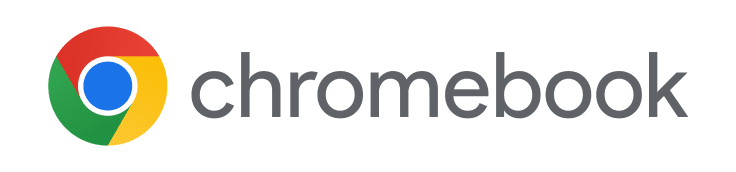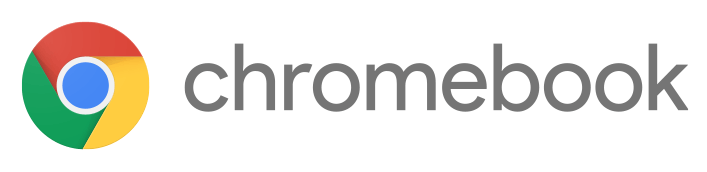Chromebooks
All students in Lower Elementary, Upper Elementary, and Middle School have Chromebooks checked out to them.
Best Practices
Power down every day
Click on the time bubble (bottom right corner)
Click on the power icon
or
Hold the power button down (it is on the top of the left side).
Common Issues and Fixes
Trackpad or keyboard not working
Reset Your Chromebook (Hard Reset)
Press the Volume Up and Power buttons for at least 10 seconds, then release them.
To fix some Chromebook problems, you might need to reset your Chromebook hardware, also called a hard reset.
Try a hard reset only after other ways to fix the problem have failed. It will restart your Chromebook hardware (like your keyboard and touchpad), and might delete some files in your Downloads folder.
Delete Your Browser Cache and Cookies
Cookies are files created by websites you've visited to store browsing information, such as your profile or preferences for the website. Sometimes, a broken cookie file can cause errors.
On your computer, open Chrome .
At the top right, select More .
Select More tools ➡ Clear browsing data
Select a time range ➡ Cookies and other site data ➡ Clear data